Table Of Content
Introduction
Understanding the importance of password security
Accessing the Amazon website
Navigating to the account settings
Initiating the password change process
Creating a strong and unique password
Conclusion
Introduction
how to change amazon password? If you are finding the answer to it then you are at the right place. Secure your Amazon account with a strong password! Changing your password regularly is a crucial step in safeguarding your personal information and ensuring a worry-free online shopping experience. Whether you’ve forgotten your current password or simply want to enhance your account’s security, follow these easy steps to update your Amazon password. Read on to discover the straightforward process of keeping your account safe and sound.
Understanding the importance of password security
In today’s digital age, password security is of utmost importance. Your Amazon password protects your personal and financial information from unauthorized access. It is crucial to regularly update and strengthen your password to prevent hacking and identity theft. By changing your Amazon password regularly, you ensure the security of your account and protect yourself from potential threats.
To maintain the highest level of security, it is recommended to use a combination of letters, numbers, and special characters in your password. Additionally, avoid using easily guessable information like your name, date of birth, or common words. Remember, a strong and unique password is your first line of defense against cyberattacks.
Accessing the Amazon website
To change your Amazon password, start by accessing the Amazon website. Open your preferred web browser and type in the URL: www.amazon.com. Press Enter to load the Amazon homepage.
If you already have an Amazon account, click on the ‘Sign In’ button located at the top right corner of the page. Enter your email address or phone number associated with your Amazon account, followed by your password. Click on the ‘Sign In’ button to log into your Amazon account.
Navigating to the account settings
After logging in to your Amazon account, hover over the ‘Account & Lists’ option at the top right corner of the page. A drop-down menu will appear. From the menu, click on the ‘Your Account’ option.
You will be redirected to the ‘Your Account’ page, where you can manage various settings and preferences related to your Amazon account. Scroll down to the ‘Login & security’ section and click on the ‘Login & security’ link.
Initiating the password change process
On the ‘Login & security’ page, you will find the ‘Password’ section. Click on the ‘Edit’ button next to the ‘Password’ option.
To proceed with changing your password, Amazon may require you to enter your current password as a security measure. Enter your current password in the provided field and click on the ‘Sign in’ button.
After successfully verifying your current password, you will be prompted to enter a new password. Create a strong and unique password following the recommended guidelines. Enter the new password in the provided field and re-enter it to confirm. Click on the ‘Save changes’ button to update your Amazon password.
Creating a strong and unique password
When creating a new password for your Amazon account, it is essential to follow certain guidelines to ensure its strength and uniqueness.
First, make sure your password is at least eight characters long. The longer the password, the harder it is to crack. Include a combination of uppercase and lowercase letters, numbers, and special characters. Avoid using common words, names, or easily guessable information.
Additionally, refrain from using the same password for multiple accounts. Using unique passwords for each online platform enhances your security and minimizes the risk of a single compromised password leading to multiple account breaches.
Conclusion
Congratulations on taking the proactive step to enhance your Amazon account security! By changing your password, you’ve fortified your defenses against potential threats and unauthorized access. Remember, a secure password is a key element in safeguarding your personal information and ensuring a seamless online shopping experience. If you ever feel the need to update your password in the future, rest assured that maintaining a strong and unique combination adds an extra layer of protection. Stay vigilant, stay secure, and enjoy worry-free shopping on Amazon!

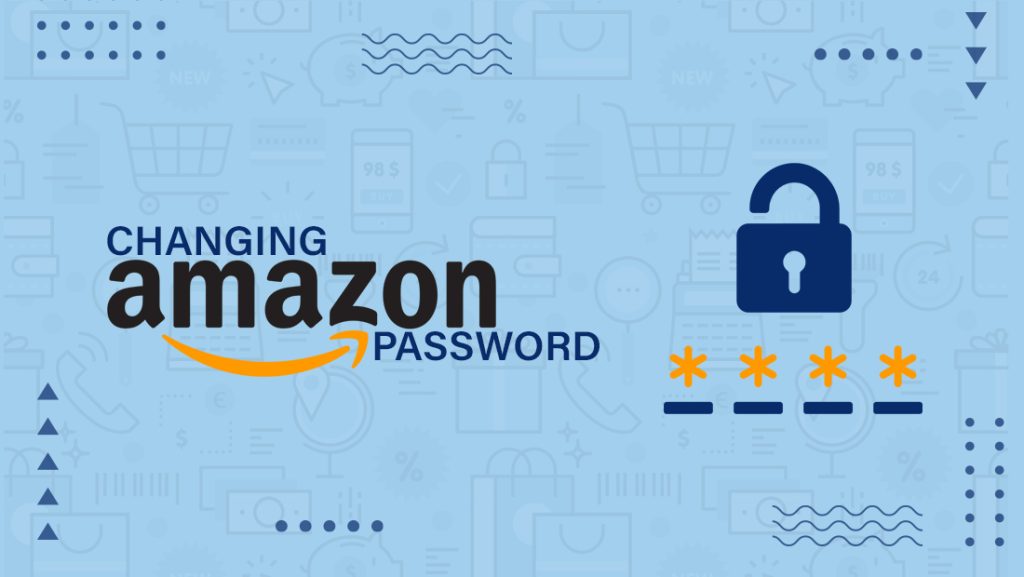
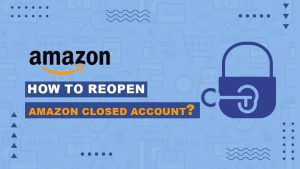
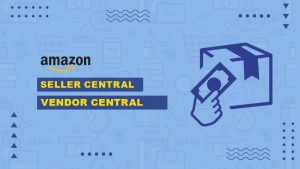
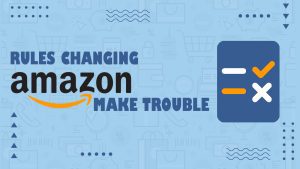

One Response
Jimmy Mcgee