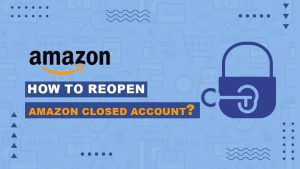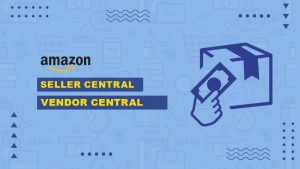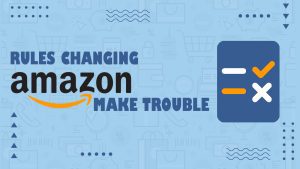Introduction
You Worry about how to duplicate a page in WordPress?. We are here to help you. As everyone knows that WordPress is a powerful content management system that offers a wide range of features to help you manage your website effectively. WordPress also helps in Performing WordPress SEO One common task you might encounter is duplicating a page. Whether you want to create a similar page with minor changes or back up an existing page before making significant edits, duplicating a page can save you time and effort. In this guide, we’ll walk you through the process of duplicating a page in WordPress, step by step.
Why Duplicate a Page?
- A/B Testing:
- A/B testing, also known as split testing, is a method used to compare two versions of a webpage to determine which one performs better in terms of user engagement, conversion rates, or other desired outcomes. Duplicating a page allows you to create an identical copy with some variations. Here’s how it works:
- Different Layouts: You can test different page layouts, such as changing the placement of elements, altering the navigation menu, or rearranging the content structure. By presenting these variations to different groups of visitors, you can gather data on which layout is more effective in achieving your goals.
- Content Variations:
- A/B testing can involve tweaking the content on your page. This might include changing headlines, call-to-action buttons, or the wording of product descriptions. By comparing the performance of the original page and the duplicated version with content changes, you can optimize your content for better results.
- Design Modifications:
- Visual elements like colors, fonts, images, and graphics can significantly impact user engagement. Duplicating a page and making design changes helps you determine which design elements resonate better with your audience.
A/B testing is a powerful tool for data-driven decision-making. By analyzing the results, you can refine your website to ensure that it aligns with your goals and user preferences.
- Backup:
- Duplicating a page for backup purposes is essentially like creating a safety net for your website. There are several reasons why you might need a backup:
- Preventing Data Loss:
- Making significant edits or updates to a page carries a risk of unintended data loss. If something goes wrong during editing and you haven’t created a backup, you might lose crucial content or settings.
- Protection Against Errors:
- Even experienced website administrators can make mistakes. Having a duplicate page means you can easily revert to the original version if an error occurs, ensuring that your site remains functional and retains its original content.
- Security Concerns:
- In the unfortunate event of a security breach or a hack, your site may be compromised. Having a backup of important pages can be a lifesaver, allowing you to restore your website to a previous, unaffected state.
Regularly duplicating and archiving pages is an essential part of website maintenance and ensures that you’re prepared for unexpected issues.
- Save Time:
- Duplicating a page is a time-saving strategy when you need to create new content or pages that are similar to existing ones. Here’s why it’s efficient:
- Consistency:
- Maintaining a consistent look and feel across your website is important for branding and user experience. By duplicating an existing page, you ensure that the new page retains the same design elements and styling, saving you the time and effort of recreating them from scratch.
- Minor Changes:
- When you want to make minor changes, such as updating dates, replacing images, or tweaking a few paragraphs, duplicating the page with the original structure intact makes the process much faster than building a new page.
- Templates:
- You can create page templates by duplicating a well-designed page and customizing it with content that suits different sections of your website. This is particularly useful for websites with a consistent structure.
By duplicating pages, you can maintain a cohesive and professional look for your website while efficiently adapting content to your needs.
- Consistency:
- Consistency in design and content presentation is vital for creating a cohesive and user-friendly website. Duplicating pages can help maintain this consistency:
- Branding:
- If your website has a specific brand style, duplicating pages ensures that the brand elements, such as colors, logos, and typography, remain consistent throughout the site.
- Navigation:
- Consistency in navigation menus and site structure is key for providing a seamless user experience. Duplicating and modifying existing pages can help you ensure uniformity in your site’s structure.
- Content Styling:
- If you’ve established a particular style for your content, like a specific layout for product descriptions or blog posts, duplicating existing pages with this styling intact helps in maintaining a polished and uniform appearance.
Consistency not only enhances the user experience but also reinforces your brand identity and professionalism.
Step 1: Log in to Your WordPress Dashboard
To duplicate a page, you need to access your WordPress admin area. Here’s how:
- Open your web browser and enter your website’s URL with “/wp-admin” added at the end (e.g., “https://www.yourwebsite.com/wp-admin“).
- Enter your username and password to log in.
Step 2: Access the Pages Menu
Once you’ve logged in, you’ll be on the WordPress Dashboard. To duplicate a page, follow these steps:
- In the left-hand menu, click on “Pages.” This will open the Pages menu, where you can manage your existing pages.
Step 3: Select the Page to Duplicate
In the Pages menu, locate the page you want to duplicate. Click on the title of the page to select it.
Step 4: Choose Duplicate from the Actions Menu
After selecting the page, you’ll see a menu bar with various actions you can perform on the page. To duplicate the page, follow these steps:
- Click the “More Options” button (represented by three dots or a gear icon).
- In the dropdown menu that appears, select “Duplicate.” This will create a copy of the page.
Step 5: Customize the Duplicated Page
Now that you have duplicated the page, it’s time to make any necessary adjustments:
- Page Title:
- Change the title of the duplicated page if needed.
- Content:
- Modify the page’s content, images, and any other elements to suit your requirements.
- Permalinks:
- You can also update the permalink (URL) of the duplicated page to make it unique.
Step 6: Update or Publish the Duplicated Page
Once you’ve customized the duplicated page to your satisfaction, decide whether you want to publish it immediately or save it as a draft:
- To publish the page, click the “Publish” button.
- To save it as a draft for future editing or review, click the “Save Draft” button.
Congratulations! You’ve successfully duplicated a page in WordPress.
Frequently Asked Questions
Let’s address some common questions related to duplicating pages in WordPress:
Q1: Can I duplicate a published page without affecting the original? {#q1}
Yes, duplicating a page does not affect the original. It creates an independent copy that you can edit and publish separately.
Q2: Are there any plugins that can simplify the duplication process? {#q2}
Yes, there are several plugins available, such as “Duplicate Page” and “Yoast Duplicate Post,” that can streamline the duplication process and offer additional features.
Q3: Is it possible to duplicate other content, like posts or custom post types? {#q3}
Yes, the process of duplicating content is similar for posts and custom post types. You can follow the same steps outlined in this guide.
Q4: What if I want to duplicate multiple pages at once? {#q4}
While WordPress doesn’t have a built-in feature for duplicating multiple pages at once, some plugins can help you with bulk duplication. Look for plugins that offer this functionality.
Conclusion
Duplicating a page in WordPress is a valuable skill that can save you time, enable A/B testing, and provide a safety net for your website’s content. By following the step-by-step guide outlined in this article, you can easily duplicate pages and make the most of this useful feature.
Now that you have the knowledge and tools to duplicate pages in WordPress, go ahead and explore the possibilities this feature offers. Whether you’re fine-tuning your website’s design, testing different content approaches, or simply ensuring the safety of your existing content, duplicating pages is a valuable technique to have in your WordPress toolkit.